Sticker & Decoration Edit Tool: Difference between revisions
(Basic page to get things started.) |
|||
| (One intermediate revision by one other user not shown) | |||
| Line 7: | Line 7: | ||
|type=Tool | |type=Tool | ||
}} | }} | ||
The '''Sticker & Decoration Edit Tool''' | The '''Sticker & Decoration Edit Tool''' is used to reposition, clone, or delete existing Stickers or Decorations in a level. | ||
==Tool Usage== | ==Tool Usage== | ||
| Line 14: | Line 14: | ||
When the cursor is placed over a Sticker or Decoration, the user can press {{button|cross}} to pick it up, and then use {{button|lstick}} and {{button|rstick}} to move, rotate and scale it. Pressing {{button|cross}} while a Sticker/Decoration is selected will place it at the cursor's position, while pressing {{button|circle}} will delete it. Alternatively, if the cursor does not currently have one attached to it, pressing {{button|triangle}} will delete whatever Sticker or Decoration is underneath it. | When the cursor is placed over a Sticker or Decoration, the user can press {{button|cross}} to pick it up, and then use {{button|lstick}} and {{button|rstick}} to move, rotate and scale it. Pressing {{button|cross}} while a Sticker/Decoration is selected will place it at the cursor's position, while pressing {{button|circle}} will delete it. Alternatively, if the cursor does not currently have one attached to it, pressing {{button|triangle}} will delete whatever Sticker or Decoration is underneath it. | ||
===Changes in | ===Changes in Later Games=== | ||
The functionality of the Sticker & Decoration Edit Tool changed slightly from ''[[LittleBigPlanet 2]]'' onward. Chiefly, pressing {{button|l3}} will attach a copy of the highlighted Sticker/Decoration to the user's cursor, which can be manipulated without affecting the original; pressing {{button|cross}} will stamp the item and remove it from the cursor, while {{button|l3}} places it without deselecting it, allowing the user to quickly stamp multiple Stickers/Decorations without needing to reselect it each time. | The functionality of the Sticker & Decoration Edit Tool changed slightly from ''[[LittleBigPlanet 2]]'' onward. Chiefly, pressing {{button|l3}} will attach a copy of the highlighted Sticker/Decoration to the user's cursor, which can be manipulated without affecting the original; pressing {{button|cross}} will stamp the item and remove it from the cursor, while {{button|l3}} places it without deselecting it, allowing the user to quickly stamp multiple Stickers/Decorations without needing to reselect it each time. Additionally, the button to delete the selected Sticker/Decoration was also remapped to {{button|triangle}}; pressing {{button|circle}} now has the same effect as pressing {{button|cross}}. | ||
In ''[[LittleBigPlanet 3]]'', Stickers and Decorations attached to objects cannot be picked up or deleted in Play Mode; only ones placed by the player after the level has loaded can be manipulated. This is likely due to the Adventure Mode's heavier relianace on Decorations for its visual effects compared to past games; the ability to delete decorations would make certain hazards impossible to see. | |||
==Interaction with Non-Sticker Objects== | |||
While the Sticker & Decoration Edit Tool is designed to work solely with Stickers & Decorations, it is able to interact with certain objects in a limited capacity. | |||
===Sackthings=== | |||
Starting with the original ''LittleBigPlanet'''s {{patchlink|lbp1|1.21|Leerdammer Update}}, if the player hovers the cursor over their Sackthing (or a [[Sackbot]] while in Create Mode), the camera will zoom in on the character and their animation will freeze to aid with sticker placement. Pressing {{button|l1}} and {{button|r1}} in this state will rotate their character in 90 degree increments, allowing them to place stickers in spots that would otherwise be difficult for the cursor to reach. | |||
===Powerups=== | |||
In ''LittleBigPlanet 2'', the [[Creatinator]], [[Brain Crane]] and [[Hero Cape]] powerups support having Stickers and Decorations applied to them, which will be reflected on any Sackthings that equip them. In Create Mode, hovering the Sticker & Decoration Edit Tool over one of these powerups enlarges the powerup's model and zooms the camera in to help the user decorate. Similar to Sackthings, pressing {{button|l1}} and {{button|r1}} rotates the powerup model in 90 degree increments. | |||
===Logic Containers=== | |||
In Create Mode, if the user hovers the cursor over certain Logic Containers, including the [[Microchip]], [[Broadcast Microchip]], [[Sequencer]], and [[Music Sequencer]], the camera will zoom in on the gadget to help them place stickers on it. | |||
{{LittleBigPlanet (PlayStation 3) Popit Functions}} | {{LittleBigPlanet (PlayStation 3) Popit Functions}} | ||
Latest revision as of 04:31, 9 July 2024
| Sticker & Decoration Edit Tool | |
|---|---|
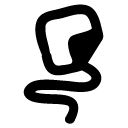 |
|
| Type: | Tool |
| Games: | LittleBigPlanet, LittleBigPlanet Portable, LittleBigPlanet 2, LittleBigPlanet PS Vita, LittleBigPlanet Karting, LittleBigPlanet 3 |
The Sticker & Decoration Edit Tool is used to reposition, clone, or delete existing Stickers or Decorations in a level.
Tool Usage
The Sticker & Decoration Edit Tool functions as a limited version of the Popit Cursor that is designed to work with Sticker and Decorations that have already been placed in a level.
When the cursor is placed over a Sticker or Decoration, the user can press ![]() to pick it up, and then use
to pick it up, and then use ![]() and
and ![]() to move, rotate and scale it. Pressing
to move, rotate and scale it. Pressing ![]() while a Sticker/Decoration is selected will place it at the cursor's position, while pressing
while a Sticker/Decoration is selected will place it at the cursor's position, while pressing ![]() will delete it. Alternatively, if the cursor does not currently have one attached to it, pressing
will delete it. Alternatively, if the cursor does not currently have one attached to it, pressing ![]() will delete whatever Sticker or Decoration is underneath it.
will delete whatever Sticker or Decoration is underneath it.
Changes in Later Games
The functionality of the Sticker & Decoration Edit Tool changed slightly from LittleBigPlanet 2 onward. Chiefly, pressing ![]() will attach a copy of the highlighted Sticker/Decoration to the user's cursor, which can be manipulated without affecting the original; pressing
will attach a copy of the highlighted Sticker/Decoration to the user's cursor, which can be manipulated without affecting the original; pressing ![]() will stamp the item and remove it from the cursor, while
will stamp the item and remove it from the cursor, while ![]() places it without deselecting it, allowing the user to quickly stamp multiple Stickers/Decorations without needing to reselect it each time. Additionally, the button to delete the selected Sticker/Decoration was also remapped to
places it without deselecting it, allowing the user to quickly stamp multiple Stickers/Decorations without needing to reselect it each time. Additionally, the button to delete the selected Sticker/Decoration was also remapped to ![]() ; pressing
; pressing ![]() now has the same effect as pressing
now has the same effect as pressing ![]() .
.
In LittleBigPlanet 3, Stickers and Decorations attached to objects cannot be picked up or deleted in Play Mode; only ones placed by the player after the level has loaded can be manipulated. This is likely due to the Adventure Mode's heavier relianace on Decorations for its visual effects compared to past games; the ability to delete decorations would make certain hazards impossible to see.
Interaction with Non-Sticker Objects
While the Sticker & Decoration Edit Tool is designed to work solely with Stickers & Decorations, it is able to interact with certain objects in a limited capacity.
Sackthings
Starting with the original LittleBigPlanet's Leerdammer Update, if the player hovers the cursor over their Sackthing (or a Sackbot while in Create Mode), the camera will zoom in on the character and their animation will freeze to aid with sticker placement. Pressing ![]() and
and ![]() in this state will rotate their character in 90 degree increments, allowing them to place stickers in spots that would otherwise be difficult for the cursor to reach.
in this state will rotate their character in 90 degree increments, allowing them to place stickers in spots that would otherwise be difficult for the cursor to reach.
Powerups
In LittleBigPlanet 2, the Creatinator, Brain Crane and Hero Cape powerups support having Stickers and Decorations applied to them, which will be reflected on any Sackthings that equip them. In Create Mode, hovering the Sticker & Decoration Edit Tool over one of these powerups enlarges the powerup's model and zooms the camera in to help the user decorate. Similar to Sackthings, pressing ![]() and
and ![]() rotates the powerup model in 90 degree increments.
rotates the powerup model in 90 degree increments.
Logic Containers
In Create Mode, if the user hovers the cursor over certain Logic Containers, including the Microchip, Broadcast Microchip, Sequencer, and Music Sequencer, the camera will zoom in on the gadget to help them place stickers on it.
LittleBigPlanet Popit Functions
| |
|---|---|
| Character Customization |
|
| Decorating |
|
| Tools | |
| Pod Decoration | |
| Unreleased | |