Horrible Gas Tool
| Horrible Gas Tool | |
|---|---|
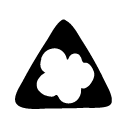 |
|
| Type: | Hazard Tool |
| Games: | LittleBigPlanet, LittleBigPlanet Portable, LittleBigPlanet 2, LittleBigPlanet PS Vita, LittleBigPlanet 3 |
The Horrible Gas Tool is a Danger Tool turns an object into lethal gas.
Tool Usage
The Horrible Gas Tool can be used on any object or material in any of the thick layers, as long as it has a hitbox. It cannot be used on objects in thin layers or the sublayers.
Hover over the item you wish to lethalise, and press ![]() .
.
You can press ![]() again to unlethalise it, or use the Unlethalise Tool.
again to unlethalise it, or use the Unlethalise Tool.
In the original LittleBigPlanet, gas color can be set before lethalising.
Press ![]() to open the tweak menu; this will allow you to set the color applied to objects and materials.
to open the tweak menu; this will allow you to set the color applied to objects and materials.
Hazard
Gas Types
In the original LittleBigPlanet, there are six Horrible Gas colors. These colors all have a unique hazard id.
As these colors all have a unique hazard id, they're considered separate hazards. A creature that is immune to a gas color will not be immune to a different gas color if it's set to die on contact with hazards.
Physics Properties
When Horrible Gas is applied to an object, it changes the Physics Material file that it uses to base_toxic_gas.mat.
This physics file passes through most objects, has no weight and hovers in place normally.
Changing physics properties caused a bug in early versions of the game, where if the player used the material changer on a material with Horrible Gas applied, it would change the visual properties of the material (the Filetype:Bevel and Gmat while retaining the stored material file (which is stored to change back from the horrible gas mat when unlethalised).
Player Contact
When a player makes contact with the hazard, they will be vaporised and killed instantly.
An unused animation is present of Sackboy choking and falling over, which was used for an earlier version of the hazard where Sackboy would have died on passing through the hazard as opposed to being vaporised instantly.
Capturing
When a material set to Horrible Gas is captured, it displays a visual so that the hazard can be seen in the icon.
In the original LittleBigPlanet, this was done by applying a glass color gmat corresponding to the gas color.
This caused a bug in early versions of the game, where captured objects with horrible gas would retain the glass color gmat when unlethalized.
In LittleBigPlanet 2, horrible gas appears as a solid colored shape with a round bevel.
Tweaks
LBP1
| Gas Colour Sets the Gas to one of six colours. |
LBP2
| Visual Colour: (Colour Wheel) Sets the object's colour, and in turn, the colour of the Horrible Gas effect. This option appears even in cases where the object is otherwise not tweakable by itself. |
| Visual Colour: (0% - 100%) Sets the object's brightness, and in turn, the brightness of the Horrible Gas effect. This option appears even in cases where the object is otherwise not tweakable by itself. |
| Lethal Sounds: ( ) Determines whether or not to play the hazard's ambient sound loops. Sound effects caused by a Sackthing colliding with the hazard are unaffected by this tweak. |
Invisible properties
Once a material is turned gaseous, it will no longer be able to have the layer thickness tweaked to a thin layer. This is likely to circumvent a bug that is present in how the gas is rendered, that causes a thin gas material to become entirely invisible. This can easily be done in LBP2 using a very repeatable layer tweak glitch, to tweak a gaseous object or material to be thin. This has been used by level designers to create invisible checkpoints and scoreboards without a frame, before the opacity tool.
LittleBigPlanet Popit Functions
| |
|---|---|
| Character Customization |
|
| Decorating |
|
| Tools | |
| Pod Decoration | |
| Unreleased | |
LittleBigPlanet 2 Popit Functions
| |
|---|---|
| Character Customization |
|
| Decorating |
|
| Tools | |
| Pod Decoration | |
| Planet Decoration | |
LittleBigPlanet 3 Popit Functions
| |
|---|---|
| Character Customization |
|
| Stickers & Decorations |
|
| Objects | |
| Hazards |
|
