UV Tool: Difference between revisions
DokkeFyxen (talk | contribs) m (Function bob) |
No edit summary |
||
| (2 intermediate revisions by 2 users not shown) | |||
| Line 1: | Line 1: | ||
{{GameIndicator|lbp2=y|lbpv=y|lbpk=y|lbp3=y}} | |||
{{FunctionBob | {{FunctionBob | ||
| border= | | border= {{HexColor|lbp2}} | ||
| bobimg= Tool_Shape_UVEditor.png | | bobimg= Tool_Shape_UVEditor.png | ||
| title= UV Tool | | title= UV Tool | ||
| games= [[LittleBigPlanet 2]], [[LittleBigPlanet PS Vita]], [[LittleBigPlanet 3]] | | games= [[LittleBigPlanet 2]], [[LittleBigPlanet PS Vita]], [[LittleBigPlanet Karting]], [[LittleBigPlanet 3]] | ||
| type= Material Tool | | type= Material Tool | ||
| dev= No | | dev= No | ||
}} | }} | ||
The '''UV Tool''' is a | The '''UV Tool''' is a [[Popit]] function that adjusts the visual appearance of [[Procedural Material]]s. | ||
==Tool Usage== | ==Tool Usage== | ||
The UV Tool can be used to move and rotate a material's texture without physically moving the object. It is intended to be used with Procedural Materials, and cannot be used on objects that use a model to display themselves to the screen. In ''[[LittleBigPlanet 3]]'', it can be used on [[Slide]]s and [[Bendy Rail]]s. | |||
With the UV Tool selected, hover over the object you wish to adjust, and press {{button|cross}} to edit it. The UVs for the material can now be moved around with {{button|lstick}}, and rotated by holding left or right with {{button|rstick}} ({{button|dpadlr}} in ''[[LittleBigPlanet Karting]]''). Pressing {{button|triangle}} will reset the position, rotation, and scale of the material UVs to their base positions at (0,0). | |||
In ''[[LittleBigPlanet PS Vita]]'' and ''[[LittleBigPlanet 3]]'', the UV Tool can scale the material's texture by holding up or down on {{button|rstick}}. | |||
Once done | Once done, pressing {{button|circle}} will deselect the object and confirm the edited UVs. | ||
{{LittleBigPlanet 2 Popit Functions}} | {{LittleBigPlanet 2 Popit Functions}} | ||
{{LittleBigPlanet 3 Popit Functions}} | |||
[[Category:Popit Functions]] | [[Category:Popit Functions]] | ||
[[Category:LittleBigPlanet 2 Popit Functions]] | [[Category:LittleBigPlanet 2 Popit Functions]] | ||
[[Category:LittleBigPlanet PS Vita Popit Functions]] | [[Category:LittleBigPlanet PS Vita Popit Functions]] | ||
[[Category:LittleBigPlanet 3 Popit Functions]] | [[Category:LittleBigPlanet 3 Popit Functions]] | ||
Latest revision as of 05:13, 28 June 2024
| UV Tool | |
|---|---|
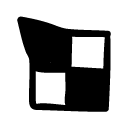 |
|
| Developer Exclusive: | |
| Type: | Material Tool |
| Games: | LittleBigPlanet 2, LittleBigPlanet PS Vita, LittleBigPlanet Karting, LittleBigPlanet 3 |
The UV Tool is a Popit function that adjusts the visual appearance of Procedural Materials.
Tool Usage
The UV Tool can be used to move and rotate a material's texture without physically moving the object. It is intended to be used with Procedural Materials, and cannot be used on objects that use a model to display themselves to the screen. In LittleBigPlanet 3, it can be used on Slides and Bendy Rails.
With the UV Tool selected, hover over the object you wish to adjust, and press ![]() to edit it. The UVs for the material can now be moved around with
to edit it. The UVs for the material can now be moved around with ![]() , and rotated by holding left or right with
, and rotated by holding left or right with ![]() (
(![]() in LittleBigPlanet Karting). Pressing
in LittleBigPlanet Karting). Pressing ![]() will reset the position, rotation, and scale of the material UVs to their base positions at (0,0).
will reset the position, rotation, and scale of the material UVs to their base positions at (0,0).
In LittleBigPlanet PS Vita and LittleBigPlanet 3, the UV Tool can scale the material's texture by holding up or down on ![]() .
.
Once done, pressing ![]() will deselect the object and confirm the edited UVs.
will deselect the object and confirm the edited UVs.
LittleBigPlanet 2 Popit Functions
| |
|---|---|
| Character Customization |
|
| Decorating |
|
| Tools | |
| Pod Decoration | |
| Planet Decoration | |
LittleBigPlanet 3 Popit Functions
| |
|---|---|
| Character Customization |
|
| Stickers & Decorations |
|
| Objects | |
| Hazards |
|