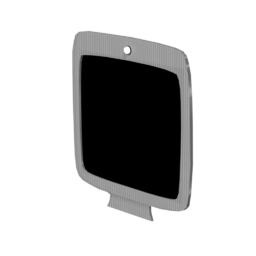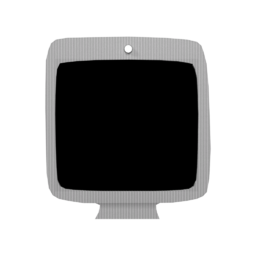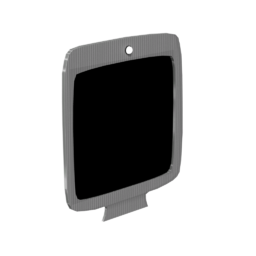Scoreboard
| Scoreboard | |
|---|---|
|
|
|
| Games: | LittleBigPlanet, LittleBigPlanet Portable, LittleBigPlanet 2, LittleBigPlanet PS Vita, LittleBigPlanet Karting, LittleBigPlanet 3 |
| Type: | Gameplay Kits |
| Category: | Level Kit |
| Inputs: | 0 (PSP) 1 (LBP1/2/3) 3 (LBPK) 4 (Vita) |
| Outputs: | 0 (LBP1/2/3/PSP/Vita) 3 (LBPK) |
| Obtained from: | Start |
| This page is a work in progress. As a result, the layout and/or content herein may be subject to change. |
A Scoreboard is an object that marks the end of a level. When standing in front of one, it totals up the player's score, posts it to the level's online leaderboard, and awards prizes based on certain criteria.
A staple of the LittleBigPlanet series, it has appeared in some form in every title to date, though the specifics of how it works vary slightly between games.
Overview
A Scoreboard is comprised of the main screen that occupies the Thin layer, and the base that takes up three layers. All of the Scoreboard's functionality is handled by the screen object; the base is just for show. In LittleBigPlanet PS Vita, the Scoreboard's base takes up two layers, and can be detatched from the screen by simply pressing ![]() while it is selected with the Popit Cursor. In LittleBigPlanet Portable, the Scoreboard's base is part of the Scoreboard's geometry, and so the two parts are inseparable.
while it is selected with the Popit Cursor. In LittleBigPlanet Portable, the Scoreboard's base is part of the Scoreboard's geometry, and so the two parts are inseparable.
When the Scoreboard is activated and all players in the game are standing in front of it, it spawns an invisible barrier around itself preventing players from leaving, and the end of level sequence commences. First, the Scoreboards awards whatever prizes the player is eligible for; players can receive prizes for collecting every Prize Bubble, Acing the level (beating it without dying), and simply for reaching the end. Then, it tallies up the player's score before uploading it to the level's online leaderboard. Despite the theatrics, all of the Scoreboard's associated actions (unlocks, score upload, etc) are processed as soon as it activates.
It is possible to interrupt the end of level sequence by destroying the active Scoreboard — either by crushing it with a heavy object or, in later games, triggering a Destroyer that has been attached to it — although the level will still be marked as completed; it is not possible to "un-complete" a level.
Skill Rewards
In addition to the standard Completed, Aced and Collected All Gifts, LittleBigPlanet PS Vita uniquely allows creators to set up to three custom Skill Rewards, represented as gold stars. Three preset conditions are built into the Scoreboard — whether that be earning enough points, completing the level within a time limit, or dying less than a few times — but each of the three Skill Rewards has a corresponding input on the left side of the Scoreboard, which awards its corresponding Skill Reward if the player reaches the Scoreboard while it is powered.
Tweaks
| Ends the Adventure: ( ) If the level is part of an Adventure, this determines whether to set the Adventure itself as completed upon reaching this Scoreboard. |
Level Complete Gifts
| Choose Prize: (User Objects, User Pictures, Community Objects, Community Pictures) Select up to three items to give out for completing the level. If a slot is already filled, press |
Aced Level Gifts
| Choose Prize: (User Objects, User Pictures, Community Objects, Community Pictures) Select up to three items to give out for Acing the level (reaching the Scoreboard without dying). If a slot is already filled, press |
Collected All Gifts
| Choose Prize: (User Objects, User Pictures, Community Objects, Community Pictures) Select up to three items to give out for collecting every Prize Bubble in the level. If a slot is already filled, press |
Custom skill rewards (Vita only)
This category appears three times in the Scoreboard's tweak menu, once for each of the three Skill Rewards.
| Enable custom reward: ( ) Enables or disables this particular reward. |
| Choose Prize: (User Objects, User Pictures, Community Objects, Community Pictures) Select up to three items to give out for earning this Skill Reward. If a slot is already filled, press |
| Trophy condition: (Score; Time; Lives lost) Choose a preset condition to unlock this Skill Reward. Only applicable if the corresponding Skill Reward input is not connected to anything. |
| Score required: (0 - 4,000,000) If 'Trophy condition' is set to Score, this determines how many points the player needs to earn in order to earn this Skill Reward. |
| Time to beat: (0.0s - 86,400.0s) If 'Trophy condition' is set to Time, this sets how long the player has to reach the Scoreboard in order to earn this Skill Reward. |
| Maximum lives lost: (0 - 100) If 'Trophy condition' is set to Lives lost, the player will not earn this Skill Reward if they die more than the number specified here. |
| Reward condition description: (text field; 96 characters) Opens the system keyboard to type a custom message for earning this Skill Reward. If left empty, a generic description will be used instead. |
Level Link
| Choose Level: (My Published Levels; Recently Played; My Queue; Favourites; Current Adventure) Choose a level to send the player to after reaching the Scoreboard. If no level is specified, players will be sent to their Pod instead. If a level is set here, press |
| Select or Tweak a Start Point Name Opens a dialogue box to select which labelled Spawn Point the player will appear from when they arrive. If the destination level has labelled Spawn Points, they will be displayed here. |
Unlock Level
| Choose Level: (My Published Levels; Recently Played; My Queue; Favourites; Current Adventure) Allows the Scoreboard to unlock a level on the Adventure Map without actually sending the player there. If a level is set here, press |
| Shareable: ( ) If set to Yes, other players can pass the Scoreboard's gifts onto other players. If set to No, the Scoreboard's gifts cannot be given out by other players through normal means. |
Visuals
| Visual Style: ( Choose one of four materials to change the Scoreboard's appearance. |
Bugs
Lights
The original LittleBigPlanet used color fields to set the animation for the lights on checkpoints; since the scoreboard has a checkpoint built in, this means that the light on top of the scoreboard appears Yellow when inactive and Cyan when active. This only applies to the first game, as material animations were implemented into the checkpoint's lights in the second game.
LBP2 Material Tweak
Due to how the material tweak system works for LBP2, importing a scoreboard from the original LittleBigPlanet 2 and changing the material type will result in the base material using a cardboard bevel.
In LittleBigPlanet Karting
Scoreboards appear at the end of most levels in LittleBigPlanet Karting, however, they themselves do not act as the end goal. All karts are teleported to the Scoreboard when a race or battle has concluded, with the top three players appearing on the podium; they are also invisible until the level ends, and have no collision.
A Scoreboard is automatically spawned upon creating either a race track or battle arena, which can moved and rotated, but not resized, captured, grouped, glued to other objects, or connected to Motors. A Scoreboard can be selected from the Gameplay Kits section of the Tools Bag, but the game has a limit of one Scoreboard per level; attempting to place another one simply brings up an error message. In the case that multiple Scoreboards exist in the scene (which can be achieved by placing a Scoreboard from the Tools Bag before creating a track or arena), the oldest one is given priority.
Inputs and Outputs
Karting's Scoreboard has three sets of inputs and outputs, with two of them being found in the square cutouts on its base. These are used to trigger events before the race countdown, and after a race has concluded. Output Pre-Race sends a digital ON signal when the level is initialized, while Input Pre-Race tells the game to start the race when it receives an input; if nothing is wired into this port, the Pre-Race game state is skipped entirely. The same holds true for Output Post-Race and Input Post-Race, except the Post-Race game state only triggers if the level ends in success — whether that be finishing on the podium or triggering a Game Ender with its Success tweak enabled.
During a Pre Race or Post Race cutscene, karts cannot be controlled by human players, and so are at the mercy of whatever logic the creator has set up, if any. That said, it is possible to skip both of these sequences by pressing ![]() twice.
twice.
Separately, the light on top of the Scoreboard outputs a digial ON signal once the race has started, turning off when the game ends.
Tweaks
| Skip Celebration: ( ) Sets whether or not to play the "Finish" animation when the race ends. Only applicable if the race ends in success. |
| Level Name Display Duration: (0.0s - 1000.0s) Sets how long the level's name will be displayed for during the Pre-Race event. Setting the value below 0.0s will make it display indefinitely. |
| Play Startline Camera: ( ) Determines whether or not the camera zooms into the player before starting the countdown. |
As with the other games, the Scoreboard can be set to give out prizes for meeting certain criteria. In this game there are five categories which can contain up to three prizes each:
First Place Prizes
| First Place Prizes: (User Objects, Community Objects) Select up to three saved objects to bestow upon First Place. If an object is already in one of the slots, press |
Second Place Prizes
| Second Place Prizes: (User Objects, Community Objects) Select up to three saved objects which will be given out to Second Place and above. If an object is already in one of the slots, press |
Third Place Prizes
| Third Place Prizes: (User Objects, Community Objects) Select up to three saved objects to be awarded for finishing in Third Place or better. If an object is already in one of the slots, press |
Looted Prizes
| Looted Prizes: (User Objects, Community Objects) Select up to three saved objects to be given out when all the other Prize Bubbles have been collected. If an object is already in one of the slots, press |
Starred Prizes
| Starred Prizes: (User Objects, Community Objects) Select up to three saved objects to be given out when Starring the level. If an object is already in one of the slots, press |
Model Renders
Main Series
![]()
![]()
![]()
![]()
![]()
![]()
![]()
![]()
Other Titles
![]()
![]()
See Also
LittleBigPlanet Gameplay Kits
| |
|---|---|
| Level Kit | |
| Collectibles | |
| Character Enhancements | |
| Dangerous | |
| Audio Objects | |
| Unreleased | |
| Removed | |