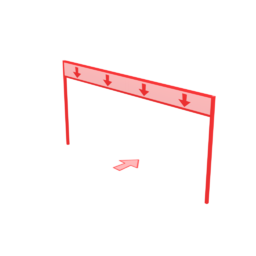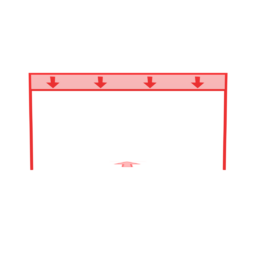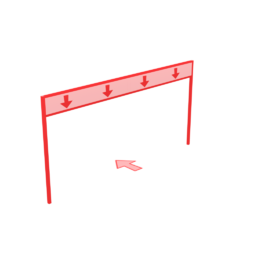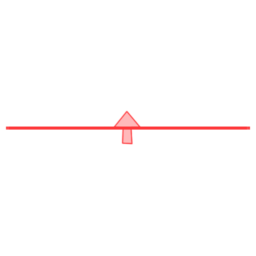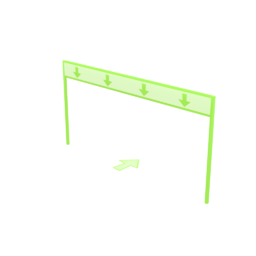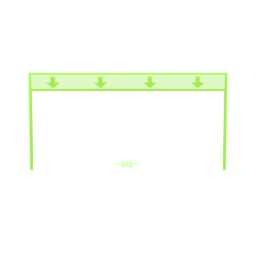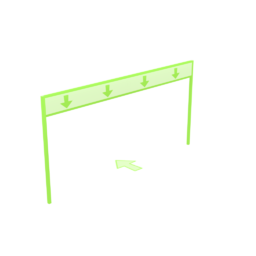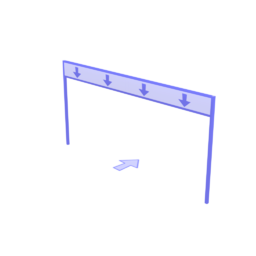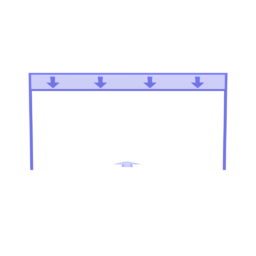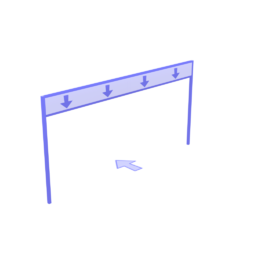Breadcrumbs Tool
| Breadcrumbs | |
|---|---|
 |
|
| Type: | Edit Track |
| Game: | LittleBigPlanet Karting |
Breadcrumbs are invisible markers that are used to create paths away from the main track that drivers and seeking weapons can follow without being automatically reset.
Tool Usage
When selecting the Breadcrumbs Tool, the cursor conforms to the track layout, and the creator can scrub along it by pushing ![]() up and down. Pressing
up and down. Pressing ![]() places the start of a trail and frees the cursor from the track. As the creator moves the cursor around, a trail of blue markers is automatically created.
places the start of a trail and frees the cursor from the track. As the creator moves the cursor around, a trail of blue markers is automatically created. ![]() . The creator can resize the cursor with
. The creator can resize the cursor with ![]() , though this will not be reflected until the next marker gets placed.
, though this will not be reflected until the next marker gets placed.
When rejoining the track, all of the markers turn green; pressing ![]() at this point will end the trail and commit it into the scene. If the resulting Breadcrumb trail ends behind where it started, the direction of the trail will be flipped when committed.
at this point will end the trail and commit it into the scene. If the resulting Breadcrumb trail ends behind where it started, the direction of the trail will be flipped when committed.
While a Breadcrumb trail can take on any shape between two points on a track, it cannot overlap itself; attempting to do so will turn all the markers red, forcing the user to back out and recreate the trail.
The Breadcrumb cursor cannot be scrubbed onto a Branch on its own, however, if another Track Edit tool is used to move the cursor onto one, the Breadcrumb cursor can be used on a Branch.
As Breadcrumbs are not visible in Play Mode or Test Drive, it is advised to mark trails that players are intended to drive through using props, terrain materials, or some other visual indicator.
Edit Existing Trail
Pressing ![]() whilst the tool is selected allows the creator to edit an existing Breadcrumb trail; use
whilst the tool is selected allows the creator to edit an existing Breadcrumb trail; use ![]() to move the cursor anywhere on the track, and
to move the cursor anywhere on the track, and ![]() to select a highlighted Breadcrumb.
to select a highlighted Breadcrumb.
When editing a Breadcrumb, ![]() shifts the marker left or right relative to the following/preceding markers, while
shifts the marker left or right relative to the following/preceding markers, while ![]() resizes it. The creator can also raise or lower the currently selected marker with
resizes it. The creator can also raise or lower the currently selected marker with ![]() and
and ![]() respectively. Pushing
respectively. Pushing ![]() up or down switches to the next or previous marker in the trail. Pressing
up or down switches to the next or previous marker in the trail. Pressing ![]() deletes the trail entirely.
deletes the trail entirely.
Gallery
![]()
![]()
![]()
![]()
![]()
![]()
LittleBigPlanet Karting Popit Functions
| |
|---|---|
| Character Customization |
|
| Stickers & Decorations |
|
| Objects | |
| Track & Arena Edit | |
| Terrain Edit | |
| Global Controls | Water Level •
|
| Unreleased |
|